Create a Client Portal for an existing prospect
You can enable your clients to view and manage the listings that are
in their Prospect Cart with a Client Portal Web page.
To set up a Client Portal for an existing prospect
- From the
Contacts menu, choose Contacts/Prospects
- Locate the
desired prospect and click their name to access their Modify Contact
Information form.
- Locate the
Prospect Options area, near the bottom of
the page (click
 if necessary to expand the area). NOTE: The Manage as Prospect field must
be enabled for this area to display.
if necessary to expand the area). NOTE: The Manage as Prospect field must
be enabled for this area to display.
- Click the
Client Portal check box.
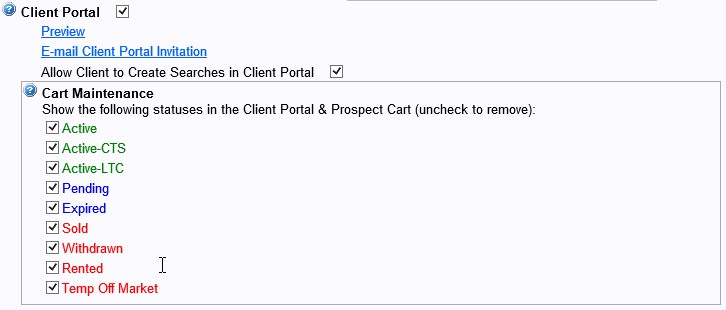
- Check the boxes of any statuses you want displayed in your prospect's Client Portal.
- Click the
Save button in the MLS toolbar.
IMPORTANT: The Preview and E-mail
Client Portal Invitation links do not display until you click Save
in the MLS toolbar.
TIP:  View the video tutorial entitled "Client Portal" on the Learning Center for a quick overview of this feature. The Learning Center can also be accessed directly from the Help menu.
View the video tutorial entitled "Client Portal" on the Learning Center for a quick overview of this feature. The Learning Center can also be accessed directly from the Help menu.
Return to the Home Page

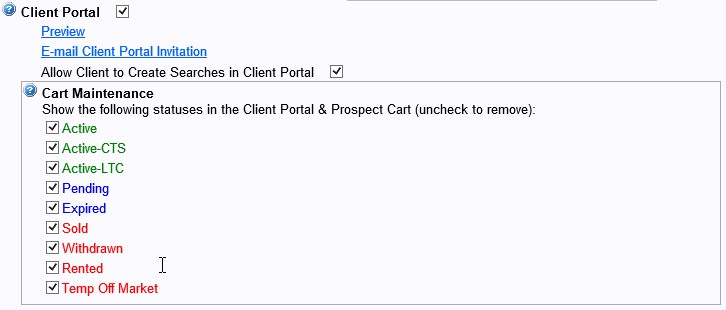
 View the video tutorial entitled "Client Portal" on the Learning Center for a quick overview of this feature. The Learning Center can also be accessed directly from the Help menu.
View the video tutorial entitled "Client Portal" on the Learning Center for a quick overview of this feature. The Learning Center can also be accessed directly from the Help menu.